Writer
A simple WYSIWYG editor field for inline content with formats like bold, italic, etc.
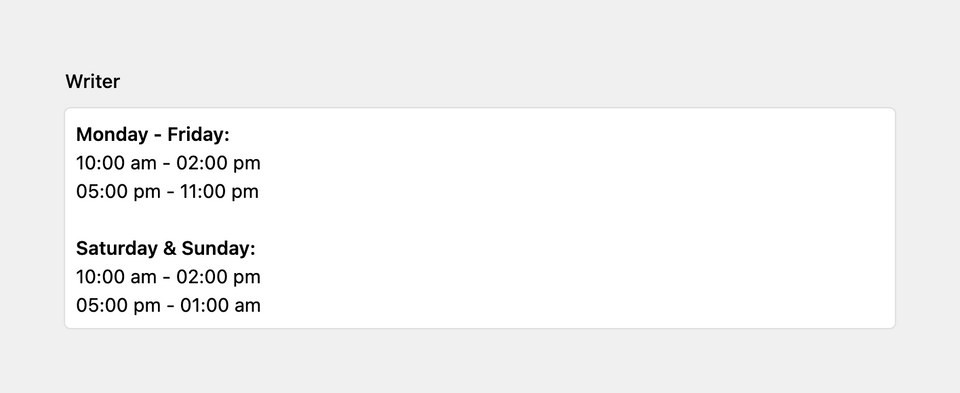
Example
fields:
text:
label: Writer
type: writerField properties
| Name | Type | Default | Description |
|---|---|---|---|
| after | mixed |
null
|
Optional text that will be shown after the input |
| autofocus | bool |
null
|
Sets the focus on this field when the form loads. Only the first field with this label gets |
| before | mixed |
null
|
Optional text that will be shown before the input |
| counter | bool |
true
|
Enables/disables the character counter in the top right corner |
| default | mixed |
null
|
Default value for the field, which will be used when a page/file/user is created |
| disabled | bool |
null
|
If true, the field is no longer editable and will not be saved |
| headings | array |
null
|
Available heading levels |
| help | mixed |
null
|
Optional help text below the field |
| icon | string |
null
|
Optional icon that will be shown at the end of the field |
| inline | bool |
false
|
Enables inline mode, which will not wrap new lines in paragraphs and creates hard breaks instead. |
| label | mixed |
null
|
The field label can be set as string or associative array with translations |
| marks |
arrayorbool
|
null
|
Sets the allowed HTML formats. Available formats: bold, italic, underline, strike, code, link, email. Activate/deactivate them all by passing true/false. Default marks are bold, italic, underline, strike, link, email
|
| maxlength | int |
null
|
Maximum number of allowed characters |
| minlength | int |
null
|
Minimum number of required characters |
| nodes |
arrayorbool
|
null
|
Sets the allowed nodes. Available nodes: paragraph, heading, bulletList, orderedList, quote. Activate/deactivate them all by passing true/false. Default nodes are paragraph, heading, bulletList, orderedList. |
| placeholder | mixed |
null
|
Optional placeholder value that will be shown when the field is empty |
| required | bool |
null
|
If true, the field has to be filled in correctly to be saved. |
| toolbar | mixed |
null
|
Toolbar options, incl. marks (to narrow down which marks should have toolbar buttons), nodes (to narrow down which nodes should have toolbar dropdown entries) and inline to set the position of the toolbar (false = sticking on top of the field) |
| translate | bool |
true
|
If false, the field will be disabled in non-default languages and cannot be translated. This is only relevant in multi-language setups. |
| when | mixed |
null
|
Conditions when the field will be shown (since 3.1.0) |
| width | string |
'1/1'
|
The width of the field in the field grid, e.g. 1/1, 1/2, 1/3, 1/4, 2/3, 3/4
|
Marks
The writer field supports the following marks by default:
bolditalicunderlinestrikecodelinkemailsubsupclear
The special mark can be used to separate marks in the toolbar by a vertical line.
fields:
text:
type: writer
inline: true
marks:
- bold
- italic
- '|'
- strike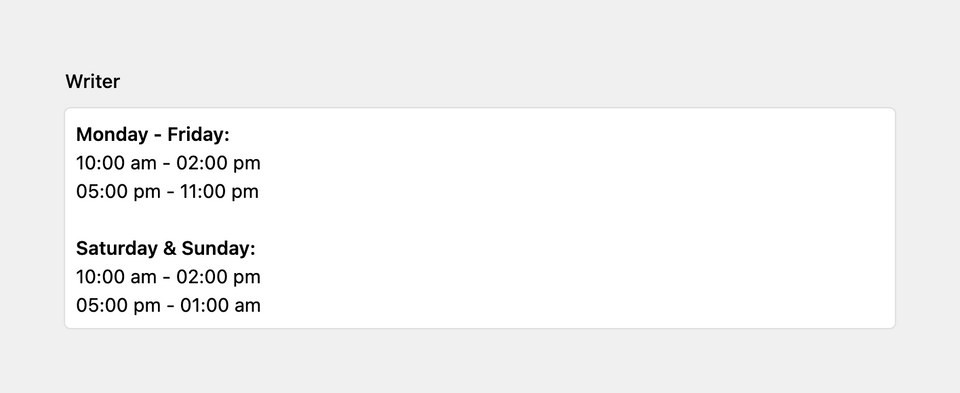
You can extend Kirby to include custom marks.
Nodes
Apart from paragraph nodes, the writer field supports lists, headings, horizontal rules and quotes. You can fine-tune the writer field from your blueprint by defining the available block formats (nodes).
The writer field supports the following nodes by default:
paragraphbulletListorderedListheadinghorizontalRulequote
Unsupported formats will automatically be ignored when content is pasted and the toolbar will also not include the matching buttons.
fields:
writer:
type: writer
nodes:
- heading
- bulletList
- orderedList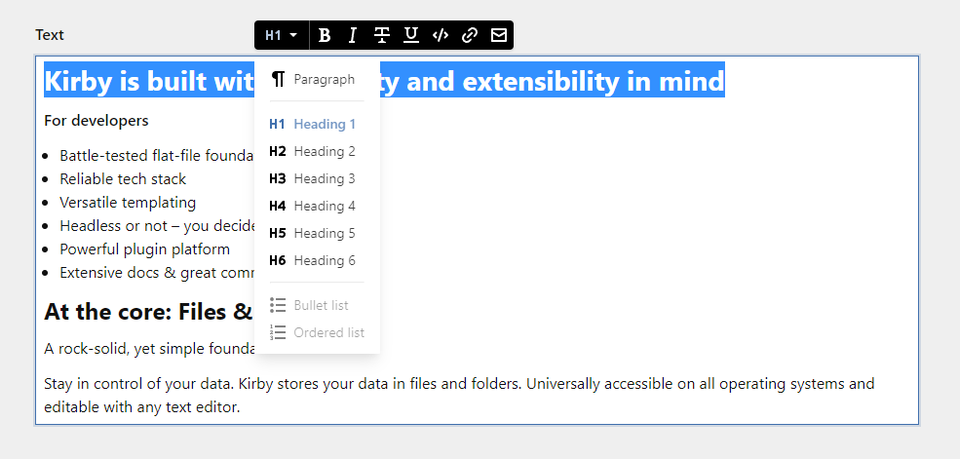
You can extend Kirby to include custom nodes.
Toolbar
The toolbar option allows you to customize the writer's toolbar:
text:
type: writer
marks:
- bold
- italic
- link
- code
toolbar:
inline: false
marks:
- bold
- "|"
- linkinlineattaches the toolbar to the top of the field (instead of the floating pill style)marksandnodescontrol which marks and nodes are shown in the toolbar. Make sure that the ones you want to include are actually active and not excluded in the top-levelmarksandnodesoptions (see above). The top-level options define which ones are supported, the toolbar-level options what is shown as buttons in the toolbar. For example, you might want to support the code mark for pasting, but hide it from the toolbar.
Inline mode
By default, the writer field will supports multiple paragraphs (<p>). In inline mode, hitting enter will create breaks instead of creating a new paragraph.
fields:
text:
type: writer
inline: trueIn inline mode, all nodes (see above) are disabled.
Heading levels
You can set the available heading levels in the writer field with the headings option:
fields:
text:
type: writer
headings:
- 2
- 3
- 4How to use in templates/snippets
The content of the writer field is stored as plain HTML. To render the field in your template, echo the value.
<?= $page->text() ?>