Number
A number input field with validation
The number field generates an HTML 5 number input, which is great when you need a comfortable way to enter any numeric values. The number field also comes with built-in validation for numeric data.
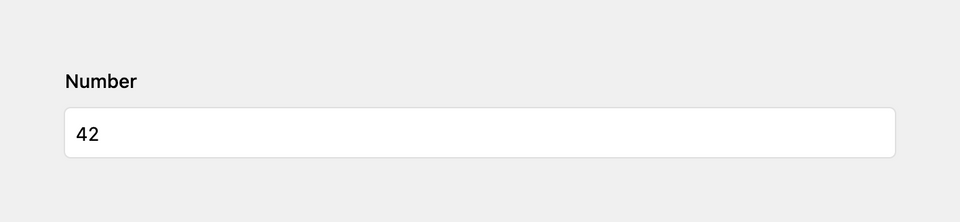
Example
fields:
number:
label: Number
type: numberField properties
| Name | Type | Default | Description |
|---|---|---|---|
| after | mixed |
null
|
Optional text that will be shown after the input |
| autofocus | bool |
null
|
Sets the focus on this field when the form loads. Only the first field with this label gets |
| before | mixed |
null
|
Optional text that will be shown before the input |
| default | mixed |
null
|
Default number that will be saved when a new page/user/file is created |
| disabled | bool |
null
|
If true, the field is no longer editable and will not be saved |
| help | mixed |
null
|
Optional help text below the field |
| icon | string |
null
|
Optional icon that will be shown at the end of the field |
| label | mixed |
null
|
The field label can be set as string or associative array with translations |
| max | float |
null
|
The highest allowed number |
| min | float |
null
|
The lowest allowed number |
| placeholder | mixed |
null
|
Optional placeholder value that will be shown when the field is empty |
| required | bool |
null
|
If true, the field has to be filled in correctly to be saved. |
| step | mixed |
null
|
Allowed incremental steps between numbers (i.e 0.5) Use any to allow any decimal value. |
| translate | bool |
true
|
If false, the field will be disabled in non-default languages and cannot be translated. This is only relevant in multi-language setups. |
| when | mixed |
null
|
Conditions when the field will be shown (since 3.1.0) |
| width | string |
'1/1'
|
The width of the field in the field grid, e.g. 1/1, 1/2, 1/3, 1/4, 2/3, 3/4
|
Decimals
Decimals can be used by adding the step option.
fields:
price:
label: Price
type: number
step: .01Minimum and maximum value
The min and max options define which numbers can be selected with the browser-specific up/down arrows and are also used to validate the input.
fields:
temperature:
label: Temperature
type: number
min: -50
max: 250before & after values
The number field can show additional text before or after the input. This is great when you need a price field for example:
fields:
price:
label: Price
type: number
min: 0
before: €How to use in templates/snippets
If your number field contains only integers, you can convert the value to a proper integer with the toInt() field method:
<?= $page->numberfield()->toInt() ?>For floating value, use the toFloat() method:
<?= $page->numberfield()->toFloat() ?>