Quickstart
All you need to know to get Kirby up and running: Installation, requirements and updates.
How to install Kirby in minutes
Using Laravel Herd as local development environment to install Kirby in no time.
Want to explore Kirby a bit without installing anything first? Check out our instant online demo.
Requirements
Apache works out of the box. nginx, Caddy and DDEV work with our Cookbook recipes. Other servers can be used by advanced users.
If you want to use PHP's built-in server, you have to start it up with Kirby's router:
php -S localhost:8000 kirby/router.php- PHP 8.4
- PHP 8.3 (recommended)
- PHP 8.2
Kirby needs a pretty standard set of PHP extensions. See the full list of required, recommended and optional PHP extensions
Kirby does not modify the output of your site's templates and thus has no effect on the browser requirements for your site's frontend. However, the Panel is built on modern browser features and has a couple browser requirements which need to be met by your site's editors
| Desktop | Mobile |
|---|---|
|
|
Installing Kirby
You can install Kirby in a few quick steps in different ways. More instructions on installing and updating Kirby can be found in our detailed installation guides
We provide two downloadable kits for you to get started with:
Starterkit
The Starterkit is a full-blown Kirby installation with a lot of example content, blueprints, templates and more. It is ideal for new users to explore many of Kirby's options and get to know the Panel.
Plainkit
The Plainkit is a minimal Kirby setup with the basics you need to start a project from scratch. It is the ideal choice if you are already familiar with Kirby and want to start step-by-step.
- Extract the contents of the ZIP file into your server's Document root
- Visit your new Kirby site in your browser at
yourdomain.com - Visit the Panel at
yourdomain.com/panelto create your first account
Herd is a fast, native PHP development environment for macOS and Windows. You can install Kirby very quickly and intuitively with Herd’s one-click installers.
You can install a Kirby kit via the Kirby CLI as follows:
Starterkit
kirby install:kit StarterkitPlainkit
kirby install:kit PlainkitIn both cases you will be prompted to specify a folder name to install into.
More information about installing and updating Kirby via the CLI in our installation guide.
Composer is a dependency manager for PHP. If you have never used Composer before, follow the instruction on the Composer website.
In a terminal window, navigate to the place where you want to install Kirby. Then run one of the following commands to create a new project based on the Starterkit or Plainkit.
Installing the Starterkit
composer create-project getkirby/starterkit project-folderInstalling the Plainkit
composer create-project getkirby/plainkit project-folderMore information about installing and updating Kirby via Composer in our installation guide.
In a terminal window, navigate to the place where you want to install Kirby. Then run one of the following commands to create a new project based on the Starterkit or Plainkit.
Installing the Starterkit
git clone https://github.com/getkirby/starterkit project-folderInstalling the Plainkit
git clone https://github.com/getkirby/plainkit project-folderMore information about installing and updating Kirby via Git in our installation guide.
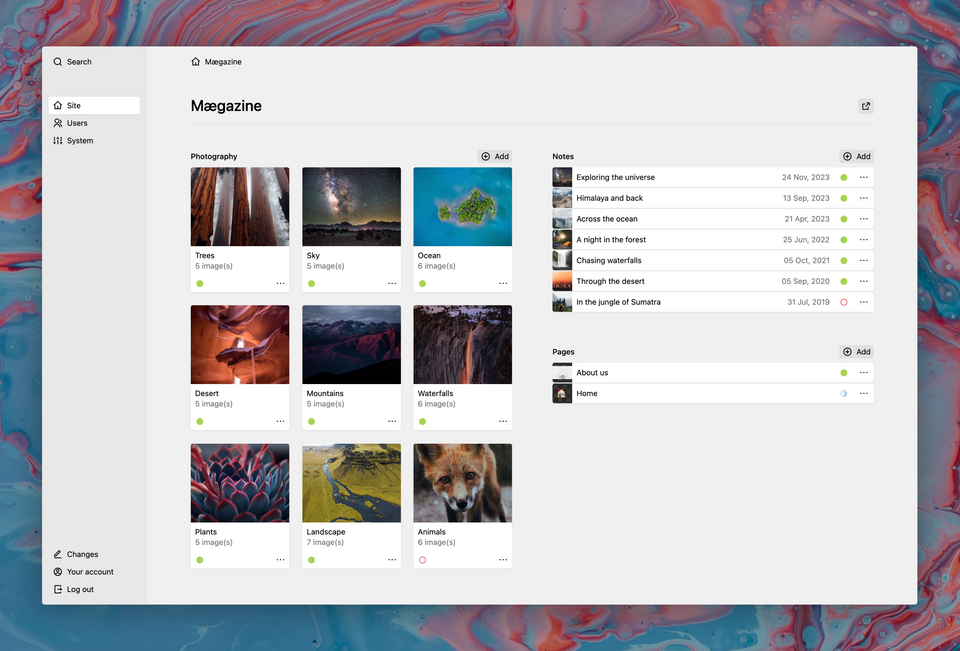
When copying files to a remote server via (S)FTP, make sure to copy the .htaccess file as well. By default, files starting with a dot are invisible in the filesystem, so make sure enable the display of invisible files before copying.
Create your first account
Kirby's control panel (aka. the Panel) comes without any pre-installed accounts. Open http://yourdomain.com/panel in the browser to start the installer and create the first account.
For security reasons, you cannot install the Panel on a public server by default. To allow this, you can enable the panel.install option.
Purchase license & activate your installation
Once you publish your website, you need to purchase a Kirby license. We will send you a unique license code for your domain. You can activate your license with the following steps:
- Open the Panel at
http://yourdomain.com/paneland log in. - Click on "Activate" on the bottom left.
- Enter your license code and your email address and press "Ok".
If you don’t want the Panel to connect to our server, registration via the Panel fails, or you are not using the Panel at all, you can download your license files directly from our licenses website:
- Visit hub.getkirby.com.
- Log in with the email you used when you purchased the license and any order number.
- In the list of your licenses, click on the key you want to activate.
- Use the "Download license file" button to download the license file.
- Rename the downloaded file to
.license(without extensions). - Place it in the
/site/config/folder of your Kirby installation.
Where to go from here
A tour around the house
Now that you have successfully installed Kirby on your server, it's time to explore your new CMS. Get yourself a cup of tea (or whatever you like most) and go on a tour to explore the Starterkit with us.
Guide
Our guide introduces you to every aspect of Kirby. From your first template to complex extensions. It should always be the starting point for your research.
Reference
Once you have familiarized yourself with the basics, the Reference is the number one resource you will keep getting back to. It's a collection of every method, option, helper, tag, root, url and more.
Cookbook
The Cookbook is a collection of solutions you can build with Kirby, explaining how to build them step by step. Starting from simple things like menus to frontend authentication, headless CMS setups and more.
Plugins
Our plugin developers created dozens of fantastic plugins for Kirby. Check out our official plugin repository before creating your own solution for common features.
Troubleshooting
If you encounter any problems, make sure to check our guide on some common pitfalls and how to solve them.
Forum
The community in the Kirby Forum is always there to help out whenever you get stuck. It's likely that someone already had the same problem, so using the search function might uncover a solution within seconds. If you can't find a helpful topic, drop us your question.
