Managing users
The Kirby Panel has a powerful user management section with user roles that makes it possible to add any number of Panel and frontend users and edit their account data.
It is not recommended to use a single user for multiple people working in parallel as this may cause issues with people overwriting each other's work. For collaborative editing you should always create one user account per person. This way Kirby can keep track of who is editing what and you can configure user permissions if you need to down the road.
Create new user
Open the menu and click on "Users". You will find the "Add a new user" button in the top left corner, which will take you to a fresh user form. Fill in all required information and hit "Create" to add the new user.
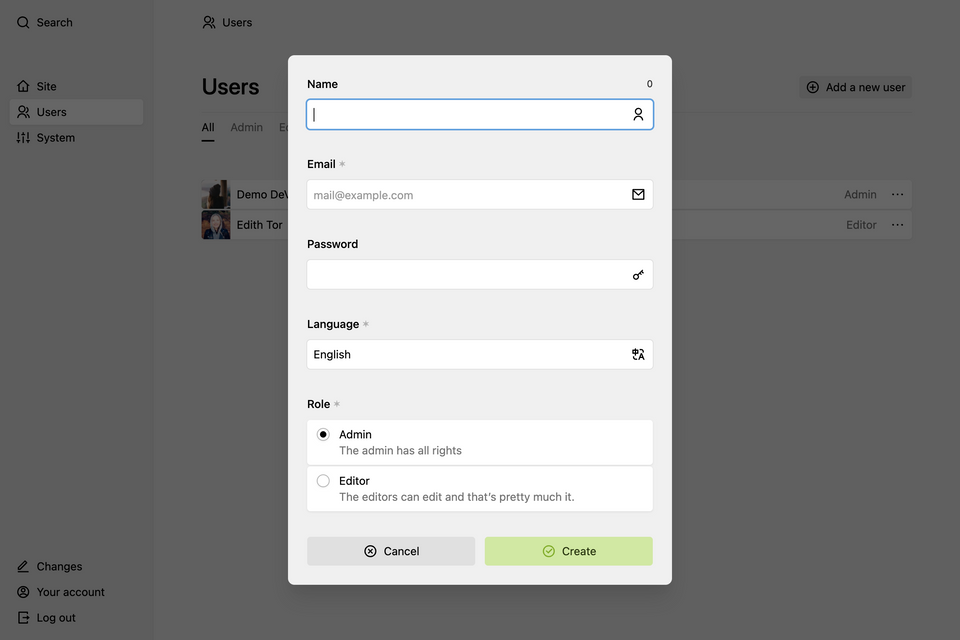
User options
On the "Users" page, click on the option icon next to the user to open the dropdown with options for the user.
Rename user
Users are identified by their email address by default, but you can also assign a more recognizable name. That can be a full name or just a nick name. It's up to you and your team.
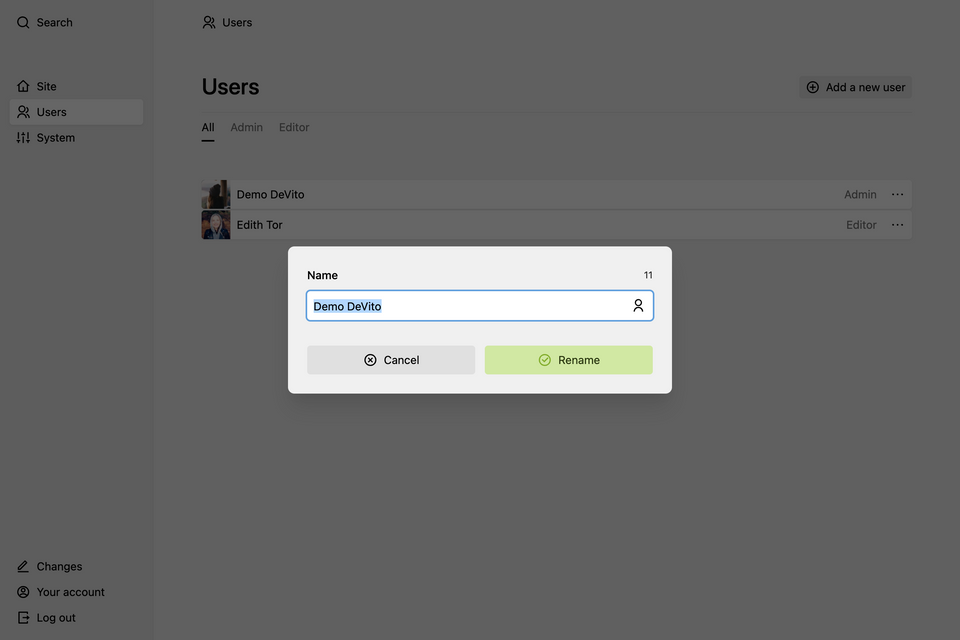
Change user email
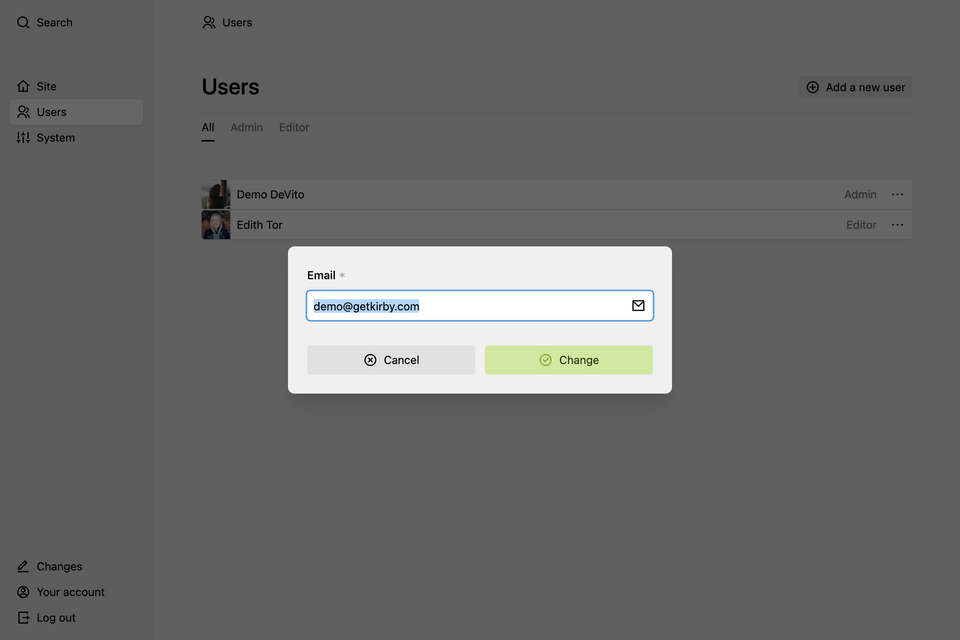
Change user role
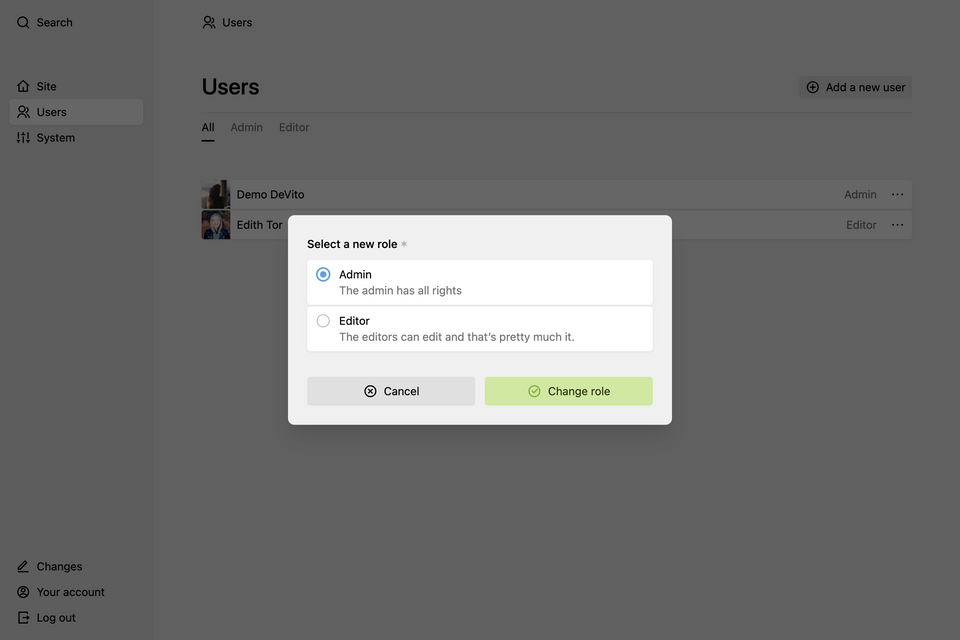
In order to be able to change user roles, you have to create user roles first.
Change user password
Passwords must be at least 8 characters long. Make them as strong as possible! We recommend 32+ characters, highly random passwords and a password manager to keep track of them.
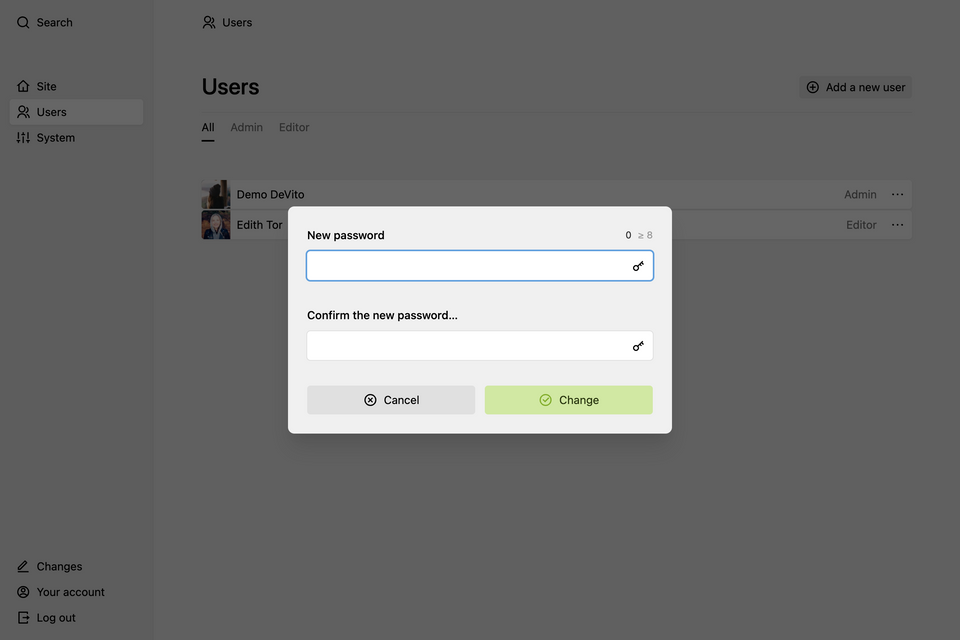
Change user language
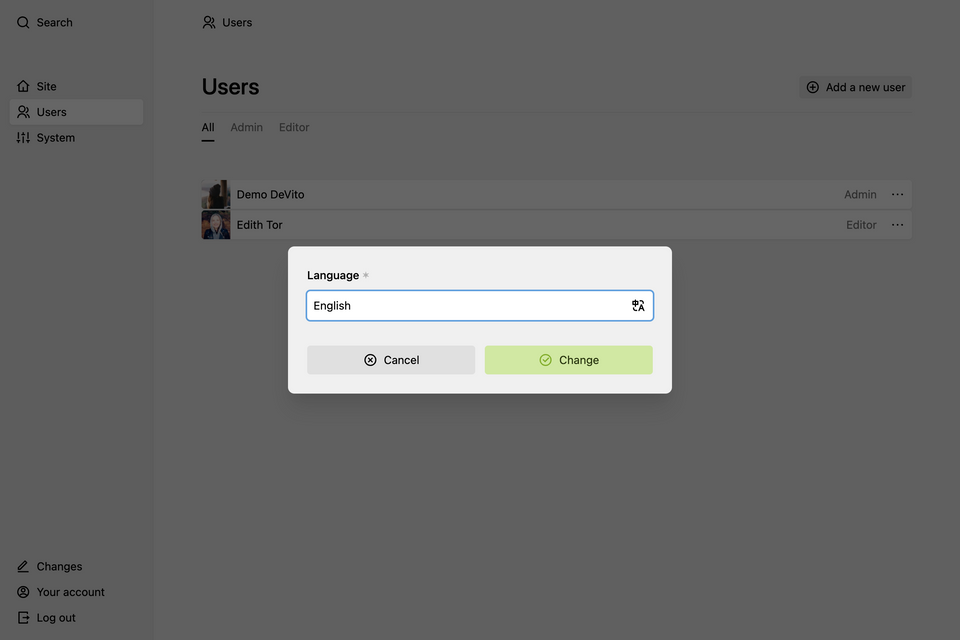
Delete user
All user accounts except the last one can be deleted.
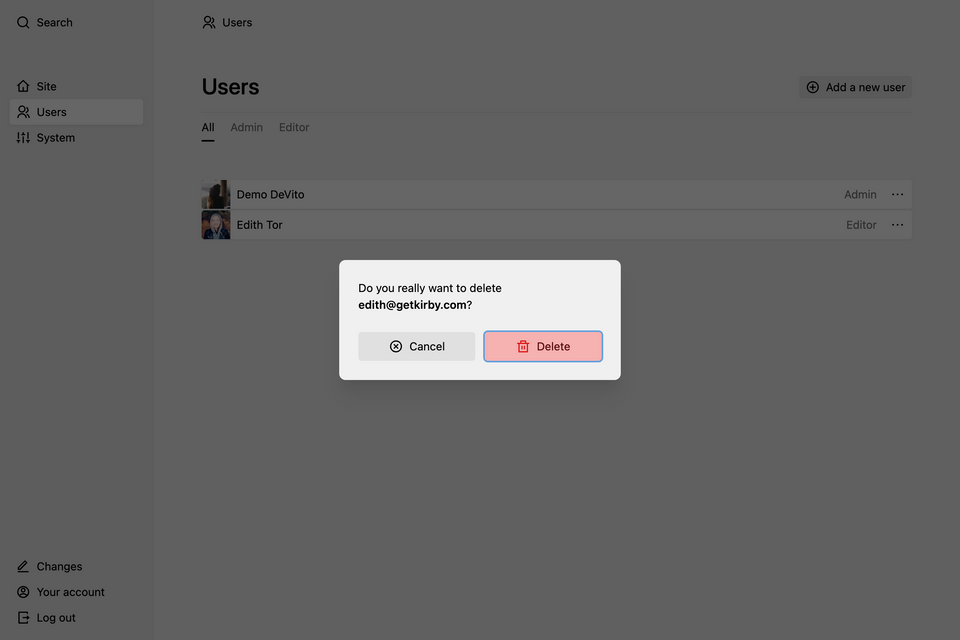
Upload a profile picture
On the user's profile page, click on the profile picture to upload or change the image. The uploaded image should be square. Otherwise it will be cropped from the center. Profile images must not be bigger than 2000 x 2000 pixels.