Panel view buttons
Kirby 5 adds a new extension that allows plugin developers to add custom view buttons to most views of the Panel (e.g. page, site, file, user, language). These buttons can be added alongside the default buttons, such as the preview button or settings dropdown button.
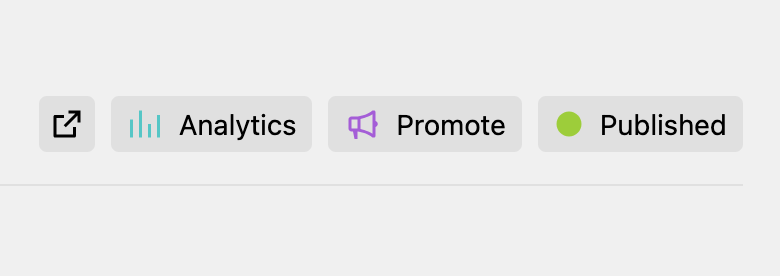
There are different ways to define a custom button: in a blueprint, in the config.php, in a Panel area and/or as a full custom Vue component:
- In a blueprint
- In the
config.phpfile - In a custom Panel area