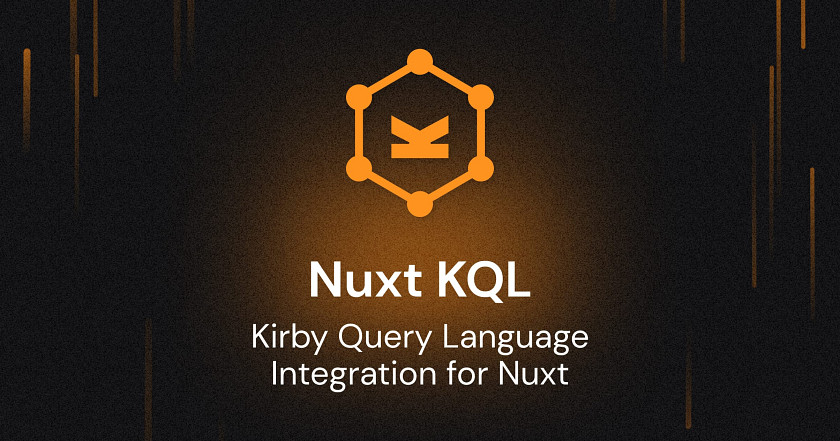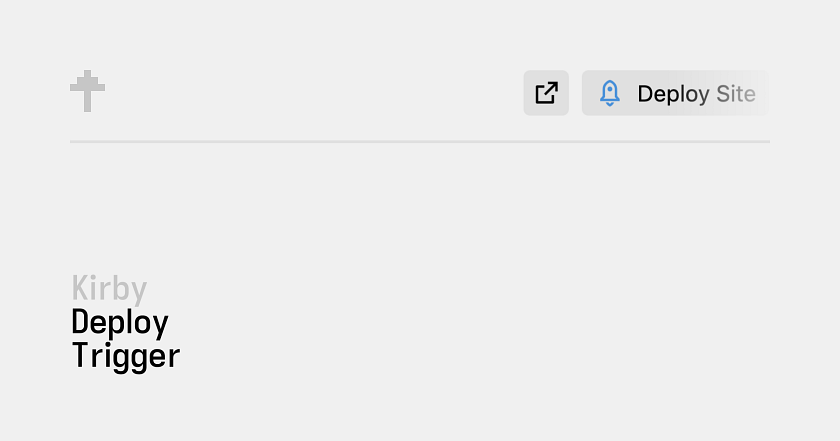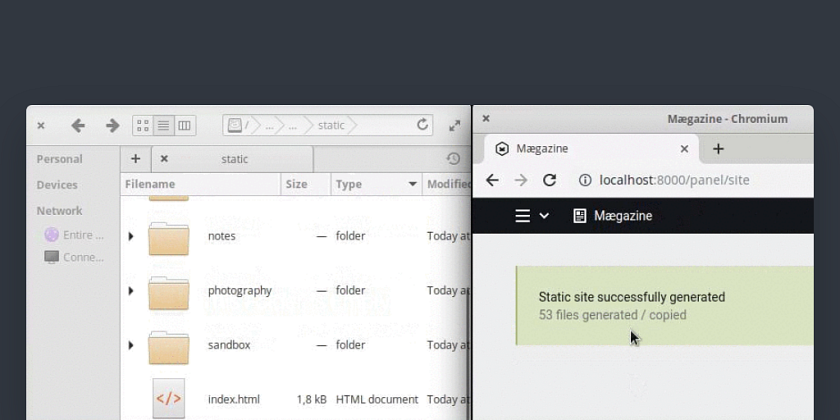Kirby Query Language (KQL)
Kirby's Query Language API combines the flexibility of Kirby's data structures, the power of GraphQL and the simplicity of REST.
Info
- Implements
Similar plugins
More by Kirby Team
-
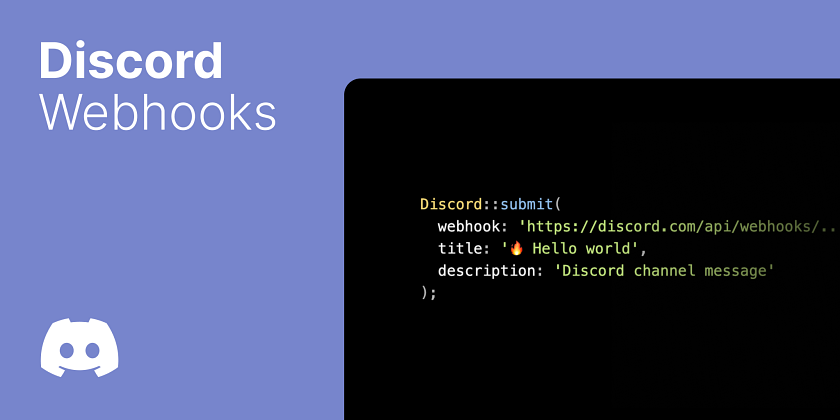
- Staticache Staticache gives you the performance of a static site generator for your regular Kirby installations.
- CLI The Kirby command line interface helps to simplify common tasks with your Kirby installations.